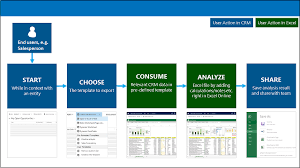Creating an Excel analysis table is one of the most essential skills for anyone who works with data, whether in business, finance, research, or everyday productivity. A well-constructed analysis table helps transform raw information into meaningful insights, enabling clearer decision-making and faster interpretation. Understanding how to organize, structure, and analyze data within Excel not only elevates your efficiency but also ensures long-term accuracy and scalability in your workflow. Before diving into advanced techniques, we must begin with the fundamentals—what an analysis table really represents and why it forms the backbone of strong data interpretation.
Understanding the Purpose of an Excel Analysis Table
An Excel analysis table is more than just a collection of rows and columns. It is a structured environment designed to support consistent data evaluation, tracking, filtering, segmentation, and visualization. The purpose of building such a table is to ensure data flows logically, calculations operate reliably, and insights can be derived without confusion or manual recalculation.
Excel analysis tables help users break complex information into manageable components, especially when evaluating performance over time, comparing categories, or preparing data for advanced analytics. These tables also support smoother automation because clearly defined structures reduce errors when integrating formulas and analytical tools.
Key Elements That Form a Strong Excel Analysis Table
A high-quality analysis table has several defining elements. Clear headers give identity to each column so data readers instantly understand the meaning of every variable. Consistent formatting ensures that numbers, dates, and text behave predictably for formulas and filters. Validation rules prevent incorrect inputs from breaking the table, while formulas within the table allow for calculations that update automatically when data changes. Together, these foundational elements create the framework from which more advanced analytical operations become possible.
Preparing Data Before Building an Excel Analysis Table
Before constructing the table itself, preparing the raw data is essential. Clean data is the foundation of accurate analysis. This preparation includes removing duplicates, correcting data types, eliminating unnecessary spaces, validating input ranges, and ensuring consistent formatting. Without structured preparation, even the most advanced formulas or visualization techniques cannot deliver reliable results.
When data is properly cleaned and organized, it becomes far easier to map into an analysis table. Sorting, filtering, and structuring information efficiently allow users to identify trends and outliers early, giving them a head start when designing analytical frameworks.
Data Cleaning, Structuring, and Validation Techniques
Excel provides helpful tools for preparing data. Functions like TRIM and CLEAN remove hidden spaces and formatting issues. Conditional formatting highlights inconsistencies, enabling rapid correction. Data validation prevents the entry of invalid or unusable values. Structuring techniques—such as ensuring each column has a single data type—simplify later operations involving formulas, PivotTables, and charts. Once the dataset is refined, users can confidently begin laying the groundwork for the analysis table.
Designing the Framework of Your Excel Analysis Table
The next stage involves designing the layout of the table. This is where conceptual planning becomes structural execution. An effective framework begins with defining the goal: What insight should the table provide? Should it track performance, compare categories, calculate totals, or prepare data for forecasts?
With the purpose clear, columns can be structured accordingly. A performance-based analysis might include dates, categories, metrics, and cumulative totals. A financial table might require cost, revenue, profit margins, and variance. Creating a structured framework ensures that every column aligns with the analysis objective, making the table both functional and scalable.
Choosing Table Layouts Based on Analysis Goals
Different analytic objectives require different layouts. Comparative analysis benefits from side-by-side structures. Trend analysis works best with vertically aligned time series. Forecast-oriented tables require space for predictive formulas. Choosing the right layout accelerates clarity and improves the analytical flow, making it easier to apply complex formulas or visual tools later on. When the layout matches the analysis objective, data transformation becomes more intuitive and efficient.
Adding Formulas and Functions to Strengthen Analysis
Once the structural framework is in place, formulas breathe life into the table. Formulas automate calculations, create relationships between data points, and allow dynamic updates when new information is added. Logical functions such as IF, AND, OR, and IFS help categorize and classify data. Lookup formulas like VLOOKUP, XLOOKUP, and INDEX-MATCH allow cross-referencing across datasets. Statistical functions such as AVERAGEIF, STDEV, and CORREL support deeper performance evaluation.
With a well-designed formula system embedded into the analysis table, users can transform raw data into actionable interpretation. Even complex analytical tasks can become simple, repeatable processes when driven by the right functions.
Logical, Statistical, and Lookup Functions for Analysis Tables
Logical functions help interpret conditions within the table, determining whether a metric meets a specific threshold or classification. Lookup functions enable referencing data across different ranges without manual correlation. Statistical functions give insight into distribution, average performance, and variability, which are essential for trend analysis. The combination of these function groups allows an Excel analysis table to function as more than a static dataset—it becomes an intelligent evaluation tool capable of answering complex analytical questions.
Visualizing Data Inside Your Excel Analysis Table
Visualization is crucial for making sense of trends and results. Conditional formatting highlights variations that would otherwise be difficult to notice. Heatmaps reveal strength patterns across categories. Charts bring data movement to life, allowing users to see rising trends, drop-offs, or seasonal patterns. Slicers add interactivity, granting users the ability to filter and explore the dataset dynamically.
By integrating visualization into the analysis table, users elevate the clarity and interpretability of their findings. Well-designed visual elements convert detailed data into intuitive stories that can guide decision-making.
Conditional Formatting, Charts, and Interactive Filtering
Conditional formatting can highlight duplicates, show high-to-low values, and emphasize critical thresholds. Charts—such as column, line, and scatter plots—help illustrate patterns and comparisons. Interactive slicers are particularly helpful in dashboards, enabling users to control their view without altering the underlying data. When combined, these tools enable fast interpretation and richer insight.
Using PivotTables and PivotCharts for Deep Analysis
PivotTables are among Excel’s most powerful tools for summarizing and interpreting data. They allow users to group, segment, filter, and reorganize data with ease. PivotCharts expand these summaries visually, enabling intuitive trend analysis. Together, they provide multi-level insights that manual calculations cannot match.
PivotTables are especially effective for spotting relationships between variables, analyzing categorical trends, or identifying performance variations across timeframes or segments. Their flexibility makes them suitable for nearly all analytic scenarios.
Segmentation, Grouping, and Multi-Level Summary Techniques
PivotTables support advanced segmentation—such as grouping dates into months or years, categorizing values into bins, or breaking down performance by demographic or region. Multi-level summaries allow users to drill into layers of detail, exploring data hierarchically without losing clarity. These features turn basic datasets into powerful analytical engines capable of revealing insights that are not immediately visible through standard tables.
Automating Your Excel Analysis Table for Efficiency
Automation ensures efficiency and reduces repetitive manual tasks. With updated data feeds, dynamic ranges, macros, and Power Query, an Excel analysis table can automatically refresh and reorganize without manual intervention. This is especially valuable for users who regularly track large datasets or produce recurring reports.
Automation also reduces the likelihood of human error. When the dataset expands, formulas adjust automatically, and connections update with fresh information. This transforms Excel from a static tool into a dynamic system capable of ongoing analysis.
Using Power Query, Named Ranges, and Dynamic Arrays
Power Query automates data import, transformation, and cleaning steps. Named ranges simplify formula management, especially in scaling projects. Dynamic arrays such as FILTER, SORT, and UNIQUE provide instant adaptability, allowing the table to expand or contract based on real-time data. These features collectively enable long-term table efficiency, making advanced workflows more intuitive and scalable.
Additional Resources and Cross-Discipline Learning
Once users understand the full spectrum of Excel analysis techniques, exploring additional resources helps broaden their knowledge. Learning from business analytics, sports analysis, and data science communities can enhance Excel capabilities significantly.
Readers who enjoy exploring analytical frameworks or want to dive deeper into football-related knowledge can also visit ufabet auto, which offers a variety of football content along with full-service sports entertainment and betting options. This blend of data analysis and real-world sports insight can broaden understanding for those interested in multi-domain applications.
Summary and Application-Oriented Conclusion
Constructing an effective Excel analysis table is a multi-layered process that moves from foundational definitions to advanced automation and visualization. Clean data prepares the groundwork, while proper structuring ensures clarity. Formulas unlock analytical power, visual tools reveal patterns, and PivotTables provide in-depth summaries. Automation maintains efficiency as datasets evolve.
By learning each step in this framework, users can build analysis tables that scale with their needs, support accurate decision-making, and create long-term value. Whether used in business analysis, research, financial modeling, or personal productivity, a well-crafted Excel analysis table remains one of the most versatile tools available.